Before you jump on your adventure in Starfield, you should tweak some settings to optimize your game performance and visual quality.
One of the settings that can significantly impact your gameplay is turning your VSync on or off.
Turning your VSync on and off in Starfield can make a big difference in your gameplay and affect your FPS. However, it is up to players to decide whether to turn on or off VSync in Starfield.
Continue reading more about turning your VSync on or off in Starfield.
What Is VSync?
VSync stands for vertical synchronization, a feature that synchronizes your game’s frame rate with your monitor’s refresh rate.
A monitor’s refresh rate is the frequency at which it updates the image on the screen, measured in hertz (Hz).
For example, a 60 Hz monitor can display up to 60 frames per second (fps).
Your game’s frame rate is the number of frames it can render per second, which depends on your hardware and game settings.
Ideally, you want your frame rate to match your refresh rate to display each frame precisely once on the screen.
This helps your gameplay experience to be smooth and consistent.
How To Turn VSync On Or Off In Starfield?
Turning on or off VSync can vary your gaming performance, depending on your preference.
There are two ways to turn VSync on or off in Starfield through the game settings or external tools.
1. Through Game Settings
The easiest way to turn VSync on or off in Starfield is through the game settings menu.
Launch the game and go to Settings > Display > VSync to access it. Here, you can choose between On or Off.
- Turn On: This option enables VSync and locks your frame rate to your refresh rate or a fraction of it.
- Turn Off: This option disables VSync and lets your frame rate run freely without any limit.

You can experiment with these options and see which works best for you.
However, some players have reported that changing VSync settings in-game can cause crashes or instability.
If you encounter such problems, you should try the other method.
2. Through External Tools
Another way to turn VSync on or off in Starfield is through external tools such as Nvidia Control Panel (for Nvidia GPUs) or AMD Radeon Software (for AMD GPUs).
These tools allow you to override the game settings and apply custom VSync options for Starfield.
To use the Nvidia Control Panel, follow these steps:
- To access the Nvidia Control Panel, right-click on your desktop.
- Go to Manage 3D Settings > Program Settings > Add.
- Select the Starfield.exe file (usually located in C:\Program Files (x86)\Steam\steamapps\common\Starfield).
Under Specify the settings for this program, scroll down to Vertical sync and choose one of the following options:
- Use the 3D application setting: This option uses the VSync setting you chose in the game menu.
- Turn Off: This option disables VSync and lets your frame rate run freely without any limit.
- Turn On: This option enables VSync and locks your frame rate to your refresh rate or a fraction of it.
- To complete the process, click the Apply button and close the Nvidia Control Panel.
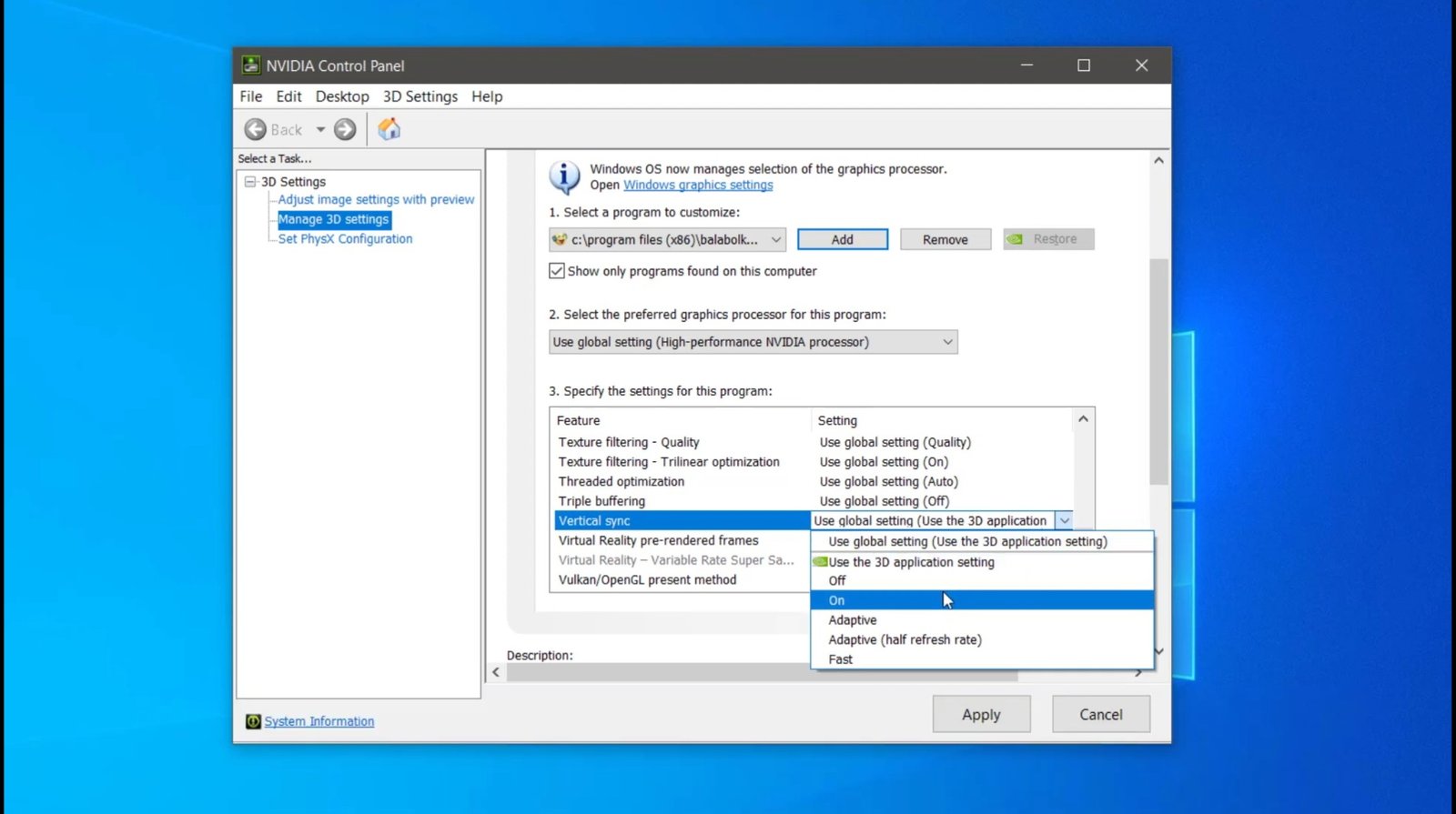
To use AMD Radeon Software, follow these steps:
- Right-click on your desktop and select AMD Radeon Software.
- Go to Gaming > Starfield > Graphics.
Under the option for Vertical Refresh, choose one of the following options:
- Unless the application specifies: This option uses the VSync setting you have selected in the game menu.
- Always off: This option disables VSync and lets your frame rate run freely without any limit.
- Always on: This option enables VSync and locks your frame rate to your refresh rate or a fraction of it.
- Click Apply and close AMD Radeon Software.
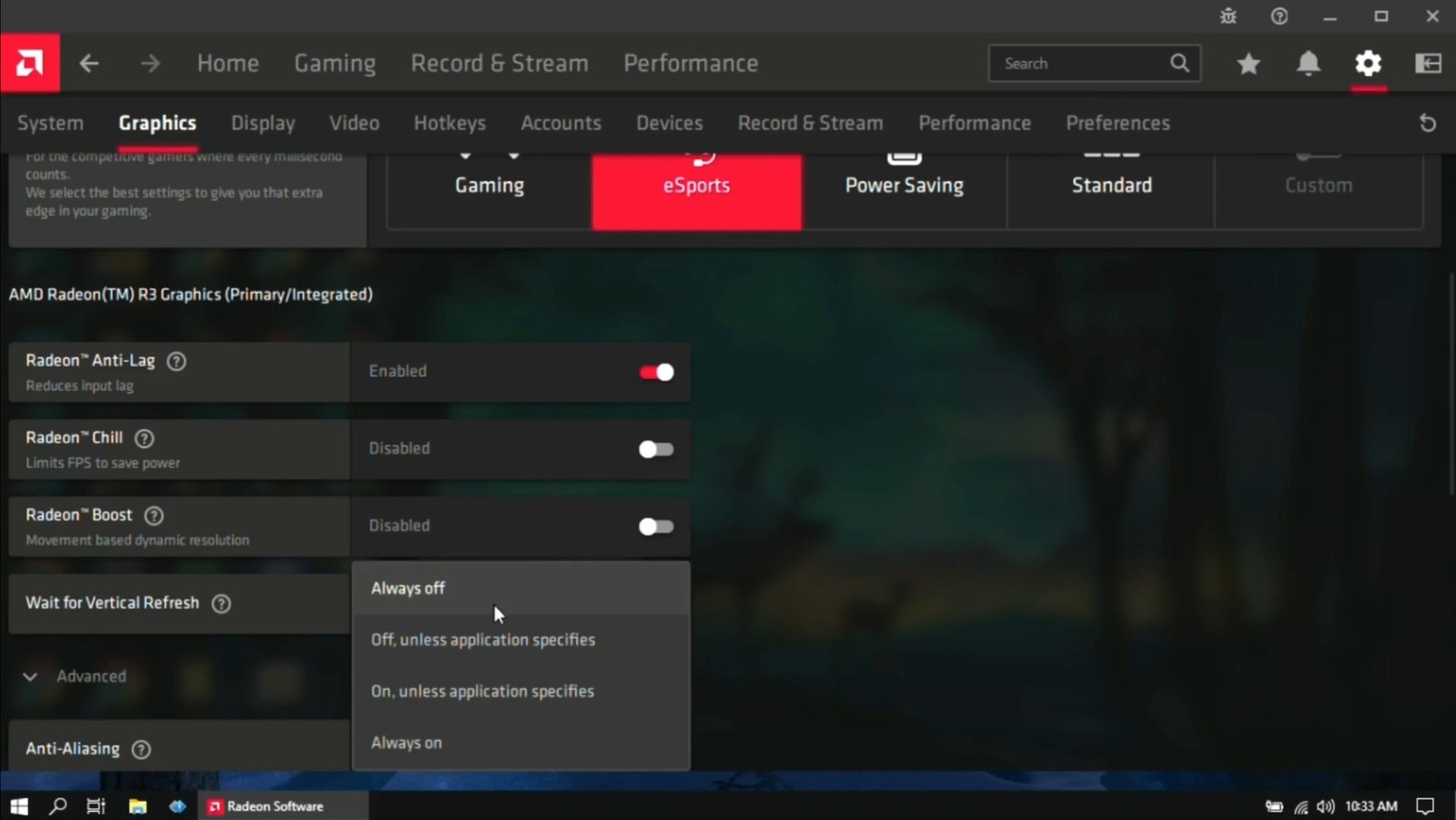
Learn more about Starfield Colony Ship and Ecological Consortium in Starfield.
Pros And Cons Of Turning Your VSync On
Turning your VSync on in Starfield has pros and cons, depending on what you value more: smoothness or speed.
Here are the pros and cons of turning your VSync on or off in Starfield:
Pros For Turning VSync On
- Prevent screen tearing and visual artifacts.
- Provide a smooth and consistent gameplay experience.
Cons For Turning VSync On
- Increase input lag and reduce responsiveness.
- Lower frame rate and cause stuttering if the game cannot keep up with the refresh rate
Pros And Cons Of Turning Your VSync Off
Some pros and cons of Turning VSync Off are as below:
Pros For Turning VSync Off
- Reduce input lag and improve responsiveness.
- Increase frame rate and performance.
Cons For Turning VSync Off
- Because of screen tearing and visual artifacts.
- Overheat or make noise from the GPU working harder.
The Bottom Line
Turning your VSync on or off in Starfield is a matter of personal choice that depends on your hardware, game settings, and gameplay preference.
There is no definitive answer to which option is better, as each has its benefits and drawbacks.
You can try different options and see which one suits you best.
However, if you encounter any problems with changing VSync settings in-game, you should use external tools such as Nvidia Control Panel or AMD Radeon Software to override them.
Learn more about Starfield Mech Components and Starfield Rename Ship Not Working.

