In the Destiny 2 game, there are a lot of missions and secret chambers, among which Imbaru Engine is one.
Players have to find the chests and complete the mission, but recently they have been facing some issues in loading the Imbaru Engine.
Imbaru Engine not showing up issue can be due to various reasons, such as new updates and bugs, unsupported hardware systems, etc. You can resolve this by updating the game, upgrading hardware requirements, etc.
Continue reading more about the Imbaru Engine not showing issues in the Destiny 2 game.
What Is the Imbaru Engine In Destiny 2?
Imbaru Engine is one of the mystery chambers in Destiny 2, where players are required to solve various puzzles.
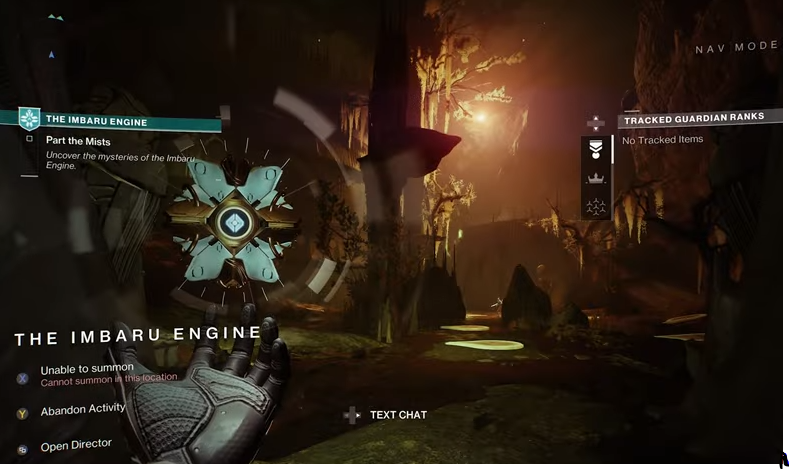
Furthermore, Imbaru Engine is the latest quest for the Season of the Witch, which can be accessed after completing the fifth week of “The Bladed Path” quest.
Moreover, players have to find various chests all over the chamber as a part of “The Cunning Test.”
Imbaru Engine Not Showing Up: Causes
Players are facing the Imbaru Engine not showing up issue in Destiny 2, which can be really frustrating.
There can be several reasons behind this issue, among which below are some of the main reasons:
1. A Gift Of Cunning Card
Players need to claim the “A Gift of Cunning Card” from the deck of whispers at the Lectern of Divination.
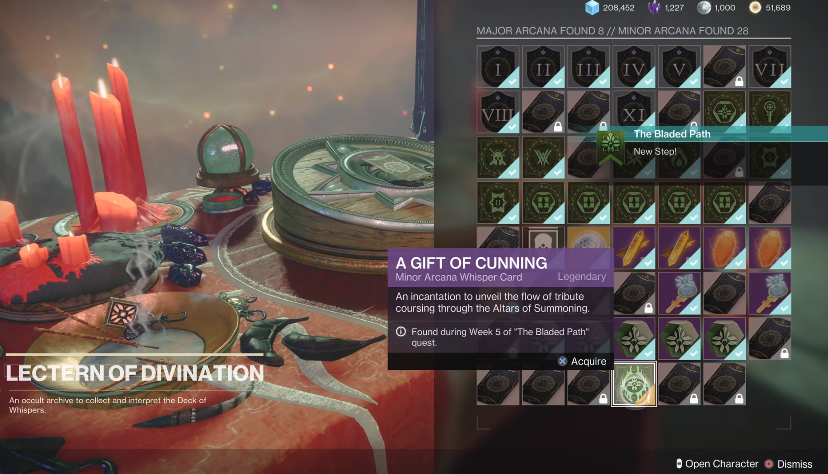
After claiming that card, you will proceed to the Imbaru Engine only, making it the most important need.
2. Outdated Game Files
Destiny 2 game developers push different updates and patches from time to time to improve the game’s functionality.
Therefore, you must frequently look for new updates and remove outdated game files.
Similarly, bugs may be seen in the game if you’ve been using cracked versions of the games.
3. System’s Limitation
Your system might not support the software platform of the game, causing the Imbaru Engine not showing up issue.
Similarly, your system might not fulfill the minimum hardware requirement of Destiny 2, creating this issue.
4. Graphic Setting And Requirement
You may not have properly set graphics settings for the game, which may hinder Imbaru Engine from loading seamlessly.
Moreover, the player’s system graphics setting may also cause such an issue in the game.
5. Background Applications
Some applications might cause the game to function improperly, especially with third-party software.
Moreover, such kind of software might overwrite the system’s permission and cause Destiny 2 to crash or not load properly.
Read more about Wyll’s The Blade Of Avernus and Heart Of Mars.
Imbaru Engine Not Showing Up: Fixes
Players can try restarting the game or logging out and logging back from the game engine(steam) to fix the issue.
Similarly, you can try running Destiny 2 as an administrator after right-clicking on the game’s shortcut or its executable file.
Furthermore, if these techniques don’t fix the issue, you can try the following techniques:
1. Claiming “A Gift Of Cunning” Card Properly
It is seen that many players are still not able to access the Imbaru Engine even after claiming the Gift of Cunning Card.
Therefore, players must remember that they have to click twice on the “Gift of Cunning” card to claim it properly.
This will most probably let you proceed to the Imbaru Engine and play the game without any problems.
2. Checking For The New Updates
Players need to update the new patches and updates whenever they are available in the game.
Therefore, you can check for new updates and patches from the “Scan and Repair” option in the setting of Destiny 2.
Clicking this option will automatically search for any updates or missing files and fix them which will most probably resolve the issue.
3. Setting Graphics Properly
You have to set the graphics settings optimally to run all the functionalities and missions of the game.
Players can check for the Graphics option from the setting where they need to click on “Reset to Default” option.
Moreover, doing this will reset all the graphics settings to the default values, after which you must restart the game.
Similarly, updating your system’s graphics driver may also fix this issue.
The minimum GPU requirement for Destiny 2 is Nvidia GeForce GTX 660 2GB or GTX 1050 2GB.
4. Switching The Game Characters
Sometimes, bugs or issues may occur for certain characters, restricting you from enjoying certain game features.
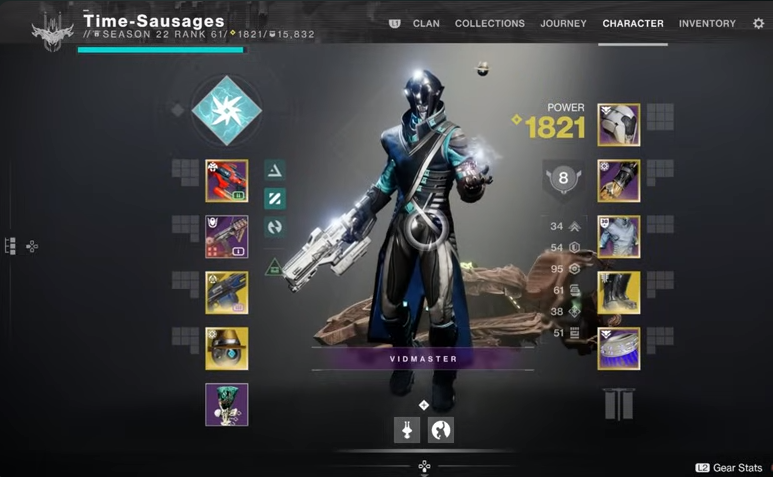
Therefore, you can try switching the characters, after which you might have access to the Imbaru Engine.
Moreover, you can switch characters in the following way:
- Open your inventory menu and go to the settings tab.
- Select the Gameplay option in settings and click on the Change Character option.
- Now you can either switch between characters or create a completely new character.
5. Upgrading The System’s Hardware
You need to ensure that your system meets the minimum hardware requirement for Destiny 2.
If not, you can upgrade the components like RAM, CPU, OS, etc. to meet the criteria and run the game smoothly.
The following are the minimum system requirements for Destiny 2:
- CPU requirement: Intel Core i3-3250 3.5 GHz or Intel Pentium G4560 3.5 GHz.
- RAM: 6 GB.
- Operating System: Windows 7 64-bit or Windows 8.1 64-bit.
6. Abandon And Reacquire The Quest
There is also an option in Destiny 2 for the players to abandon the quest and then reacquire it.
Therefore, you can try abandoning the quest related to the Imbaru Engine and restarting it to see if it fixes the issue.
7. Contacting The Bungie Support
If none of the above-mentioned techniques fix the issue, you can contact the Bungie support team for further assistance.
You can also attach screenshots of the issue in the support ticket which you can open from the Bungie Help Website.
The Bottom Line
Overall, players can face issues with Imbaru Engine not showing up while playing Destiny 2 for various kinds of reasons.
However, you can fix that issue with the techniques that are discussed above.
Furthermore, this issue may be due to any bugs in the game so developers might automatically fix such kind of issues in upcoming updates.
Find more about King’s Flame Fuoco and Starfield Power From Beyond Bug.

